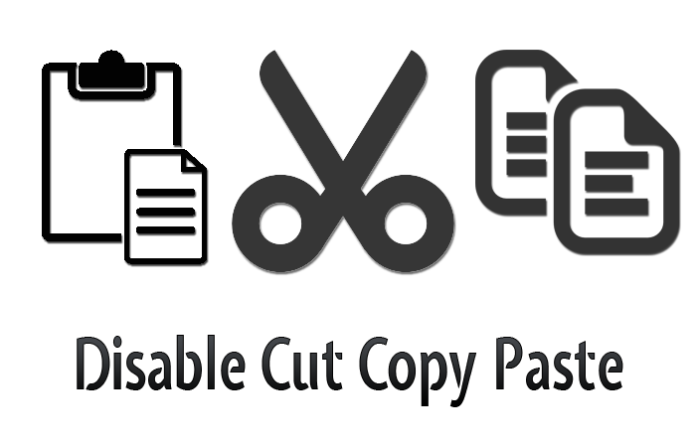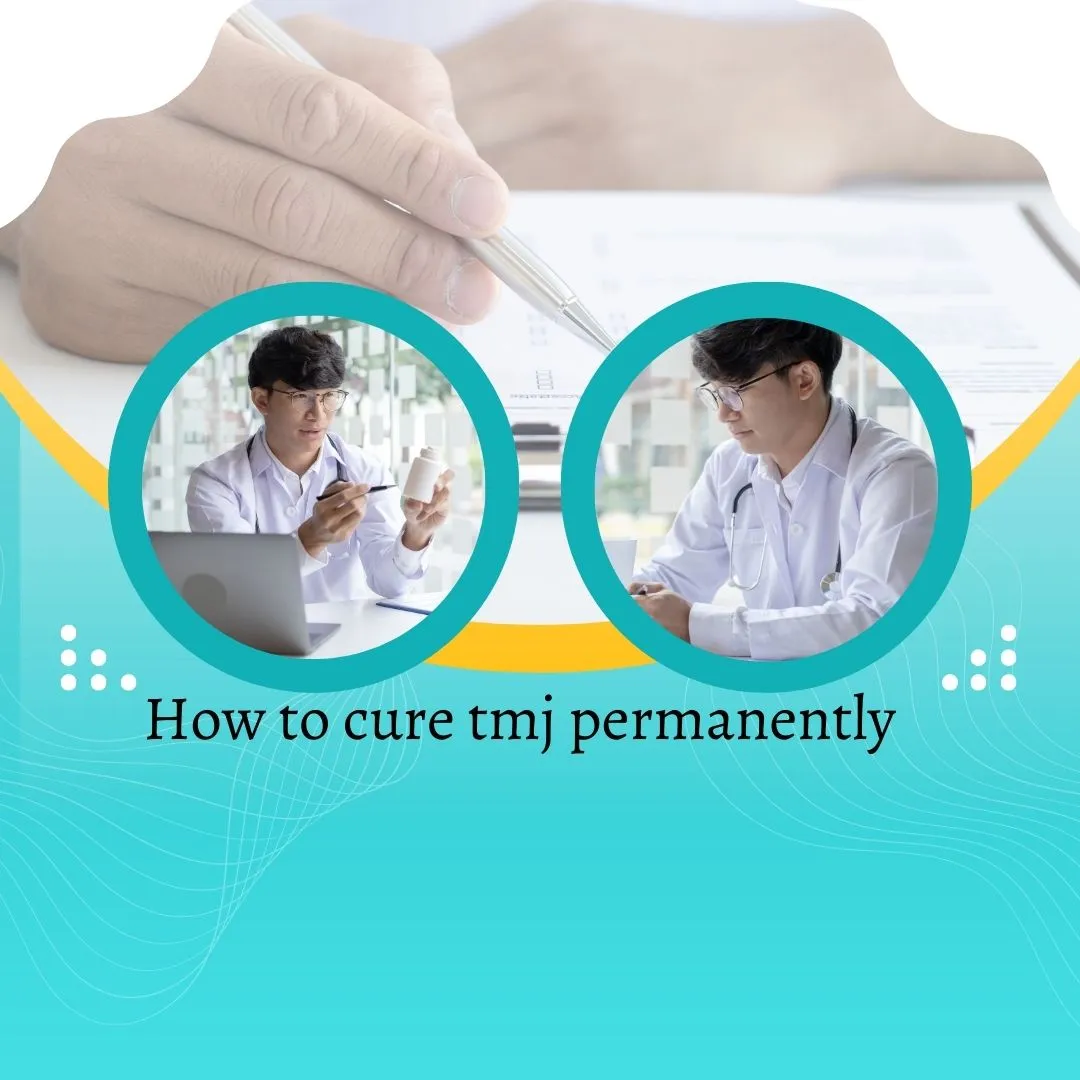If you encounter an error message like “Retrieving data, please wait a few seconds and try to cut or copy again” while using the online version of Microsoft Excel, there are some troubleshooting tips that can help you resolve this issue. This error message appears when you try to transfer copied data to your computer. Numerous reports on the Microsoft community forum indicate that users have experienced similar problems with Excel. Follow the steps below to address this error if you are facing it.
Fix Retrieving Data, Wait A Few Seconds And Try To Cut Or Copy Again
The error message “Retrieving data, please wait a few seconds and try cutting or copying again” has been a source of frustration for many users. This error occurs when trying to copy and paste data from an Excel worksheet into another application. It has also been observed when attempting to copy between the Web and Desktop versions of Excel.
Rather than pasting the intended data into a new field, the error message is displayed. Contrary to what one might think, this issue is not specific to a particular version of Excel or operating system.
The reason behind this error is relatively straightforward. It stems from the synchronisation process. Historically, Microsoft Office programs were primarily used offline and lacked the ability to incorporate additional features or functions through an internet connection. In the past, there were frequent crashes in Windows XP, resulting in the loss of spreadsheet data.
To address this problem, a solution was implemented wherein all data inserted into the program is synced for backup purposes. Therefore, any modifications made to a document are also uploaded to an online server. In the current scenario, if the validation process fails during each attempt to copy, cut, and paste, the error message is displayed instead.
Here is a method that can help resolve the error. Review the steps and select the one that suits you best.
Use Microsoft Office to open the Excel file:
- Open the Excel file you want to download.
- Click on the “File” tab.
- Select “Save As.”
- Choose “Download a copy.”
- Once the file is downloaded, open it using the Excel desktop application.
- You should now be able to copy and paste data without encountering retrieval errors.
If you don’t have access to Microsoft Office offline, you can follow these steps:
- Access the Play Store on your Android Mobile device.
- Search for “Microsoft – Excel” in Play Store.
- Install the Excel app by tapping on the “Install” button.
- Once the app is installed, then open on your android device.
- Move the downloaded Excel file to your device.
- Use the Excel app to open the file.
- You should now be able to edit the datasheet without encountering any errors.
Document Can Be Downloaded In Offline Format
- Access the document that is triggering the error.
- Click on the “File” button.
- Then, select “Save As”.
- Choose the option “Download a Copy”.
By following these steps, you will be able to download the document in an offline format and make modifications on your computer without encountering the error message.
Use a Different Browser
If you are unable to resolve the issue using Microsoft Edge or Internet Explorer, it is recommended to try a different web browser. According to experts, these two browsers are more prone to triggering the error. By using an alternative browser, you may be able to overcome the problem.
Reselect the Data After Deselecting It
To copy and paste selected data from the Excel web app, you can try deselecting the data and then reselecting it. Follow these steps:
- Unselect everything and wait for a few minutes.
- Next, select the specific data you want to copy.
- Use the external application or program to paste the selected data.
- In most cases, once the syncing process is complete, you should be able to successfully paste the data into Excel.
- It may be necessary to attempt this process multiple times to resolve the error.
How ever, please note that this is a temporary solution, and you might encounter the error again in the future.
These methods should help you resolve the “Retrieving data, wait a few seconds and try to cut or copy again” error. By following any of the mentioned approaches, you should be able to overcome this issue.
FAQ
Q1: What should I do if I encounter the “Retrieving data” error in Excel online?
Ans: Try reselecting the data and pasting it again after a few minutes.
Q2: Which browsers are more prone to triggering the error in Excel online?
Ans: Microsoft Edge and Internet Explorer are known to be more susceptible to this error.
Q3: Why am I seeing the “Retrieving data, wait a few seconds and try to cut or copy again” error in Excel online?
Ans: This error occurs when there is an issue with the synchronization process while copying and pasting data.
Q4: How can I download an offline copy of the Excel document?
Ans: To download an offline copy, access the document, click on “File,” choose “Save As,” and select “Download a Copy.”
Q5: Is there a permanent solution to prevent the “Retrieving data” error in Excel online?
Ans: While there is no guaranteed permanent fix, following the troubleshooting methods mentioned earlier can help alleviate the issue.